It's 2ferWon day! I'm catching up on things I've been stashing away to blog about.
I recently got the python bug due to a request at my main client site. This led me to idly wonder if I could run python on my Android phone. Turns out you can do so, and more.
Thanks to an amazingly cool App, UserLAnd, you can in fact run Linux and hence a bunch of cool tools, including easily working with python, on your very own smart phone or Android tablet.
Once you install UserLAnd, you can pick a shell distribution: Arch, Kali, Debian, Ubuntu and a few others. I chose Debian due to my familiarity with it from past years trying out various linux distros. You set it up by creating a user and password and a VNC password.
Once signed into a user session, you can sudo whatever you like. In my case, I started off by installing python3 and python-pip as well as a host of other libraries Jermaine to the request I had from my client.
If you're a geek like me with an Android device and you're looking to kill a little time, I encourage you to check it out!
Tuesday, March 5, 2019
Linux Fun on Android
 A software architect by profession and maker of things by passion, Mr. Carter makes his home with his family in the Ohio wilderness. He readily shares knowledge and experiences and has interests in helping his fellow humans with basic finances and simple financial planning as well as spreading the joy of creating physical goods with practical aims. Mr. Carter can be hired for sundry needs on a sporadic, short-term basis. Email datatribe@gmail.com to begin a conversation about your next project.
A software architect by profession and maker of things by passion, Mr. Carter makes his home with his family in the Ohio wilderness. He readily shares knowledge and experiences and has interests in helping his fellow humans with basic finances and simple financial planning as well as spreading the joy of creating physical goods with practical aims. Mr. Carter can be hired for sundry needs on a sporadic, short-term basis. Email datatribe@gmail.com to begin a conversation about your next project.
Ramping Up with Android
Yes, you may have detected a common thread. It has been long in the works but my shift away from legacy systems as my bread and butter to cutting edge (or more recent) technology has been a gradual 6 year shift for me. I've gotten to the point where old-school mastery is no longer something to be grasped on a technology level, but on a practicum and theory level, and in that realm I've gotten to where I am comfortable enough to pickup new technologies as I have need.
Recently, that need turned towards Android.
If you're just starting out with Android Development, I can't recommend highly enough a starter series from Tek Eye. (https://tekeye.uk/android/examples/index) It's now 4-5 years old, and most of the projects will need gradle and build tool updates, but it provides a good, digestible starting point if you are new to Android. (As I have worked through these tutorials and started building my own apps, it is worth noting that Android Studio 3 brings many welcome features, like responsive layouts, that you'll also want to come to grips with).
This offers a basic series of tutorials for Android development. While the downloadable sample code is a little behind the current Android Studio version, it is terse and lesson specific and worth reviewing and running on your own. For use with Android Studio 3.3, the following changes will be needed in your build.gradle files.
But before you make these changes, let the IDE find and fix problems. If asked to upgrade, click OK. If any errors with suggested solutions are displayed in the console, try those suggestions first, like 'try again'.
If asked to recreate the wrapper using the latest supported Gradle version, click OK.
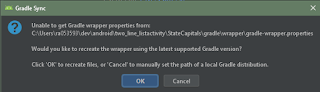
On build.gradle (Module: app), remove the line "buildToolsVersion" altogether.
Change the compileSdkVersion to 26 (or latest)
Change minSdkVersion to 14 (recommended by the console when you first sync the file)
Change targetSdkVersion to 26 (or latest)
Change instances of 'compile' to 'implementation' in the dependencies section.
Change the dependency for com.android.support:appcompat-v7+ to the version of the SDK you are using, eg 'com.android.support:appcompat-v7:26.0.1'
In the build.gradle (Project: myproject) file, add google() before jcenter() wherever you see the reference to the jcenter() repository.
Upgrade your dependency for com.android.tools.build:
classpath 'com.android.tools.build:gradle:3.3.0'
From there, I recommend starting at the beginning of the list of lessons. Download the sample code, unzip it and open the project in Android Studio. Then walk through the written lecture and have a play running the code on your device on an emulator (downloaded through Android Studio).
Time spent on a lesson will depend on you. Downloading and setting up Android will eat some bandwidth and take some time. Generally, Android Studio is very user friendly, but if you get some errors in the console that prevent you from building and running an app, just copy and paste the text into your favorite search engine. There is a lot of help available on sites like Stack Overflow.
After you've worked through the lessons, keep the unzipped code handy. You'll have some familiarity with it and should easily remember where certain examples can be found. Going forward, it can serve as a library of snippets to help you out with your own apps.
Recently, that need turned towards Android.
This offers a basic series of tutorials for Android development. While the downloadable sample code is a little behind the current Android Studio version, it is terse and lesson specific and worth reviewing and running on your own. For use with Android Studio 3.3, the following changes will be needed in your build.gradle files.
But before you make these changes, let the IDE find and fix problems. If asked to upgrade, click OK. If any errors with suggested solutions are displayed in the console, try those suggestions first, like 'try again'.
If asked to recreate the wrapper using the latest supported Gradle version, click OK.
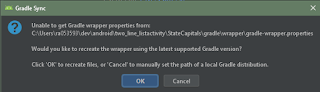
On build.gradle (Module: app), remove the line "buildToolsVersion" altogether.
Change the compileSdkVersion to 26 (or latest)
Change minSdkVersion to 14 (recommended by the console when you first sync the file)
Change targetSdkVersion to 26 (or latest)
Change instances of 'compile' to 'implementation' in the dependencies section.
Change the dependency for com.android.support:appcompat-v7+ to the version of the SDK you are using, eg 'com.android.support:appcompat-v7:26.0.1'
In the build.gradle (Project: myproject) file, add google() before jcenter() wherever you see the reference to the jcenter() repository.
Upgrade your dependency for com.android.tools.build:
classpath 'com.android.tools.build:gradle:3.3.0'
From there, I recommend starting at the beginning of the list of lessons. Download the sample code, unzip it and open the project in Android Studio. Then walk through the written lecture and have a play running the code on your device on an emulator (downloaded through Android Studio).
Time spent on a lesson will depend on you. Downloading and setting up Android will eat some bandwidth and take some time. Generally, Android Studio is very user friendly, but if you get some errors in the console that prevent you from building and running an app, just copy and paste the text into your favorite search engine. There is a lot of help available on sites like Stack Overflow.
After you've worked through the lessons, keep the unzipped code handy. You'll have some familiarity with it and should easily remember where certain examples can be found. Going forward, it can serve as a library of snippets to help you out with your own apps.
 A software architect by profession and maker of things by passion, Mr. Carter makes his home with his family in the Ohio wilderness. He readily shares knowledge and experiences and has interests in helping his fellow humans with basic finances and simple financial planning as well as spreading the joy of creating physical goods with practical aims. Mr. Carter can be hired for sundry needs on a sporadic, short-term basis. Email datatribe@gmail.com to begin a conversation about your next project.
A software architect by profession and maker of things by passion, Mr. Carter makes his home with his family in the Ohio wilderness. He readily shares knowledge and experiences and has interests in helping his fellow humans with basic finances and simple financial planning as well as spreading the joy of creating physical goods with practical aims. Mr. Carter can be hired for sundry needs on a sporadic, short-term basis. Email datatribe@gmail.com to begin a conversation about your next project.
Subscribe to:
Comments (Atom)